Deleting or Merging Partitions
Updated on 06 Jun 2021
There are two approaches to this task.
- If the 2nd partition has no data in it, you can delete the volume and then expand the other partition.
- Use the Merge button to actually merge the 2 partitions.
Deleting a Volume
If the 2nd partition is empty, then it will be quicker to simply delete the partition and expand the other one into the resulting unallocated space.
To delete a partition, click on the partition and then the More button. A new menu will pop up and you can choose the Delete option.
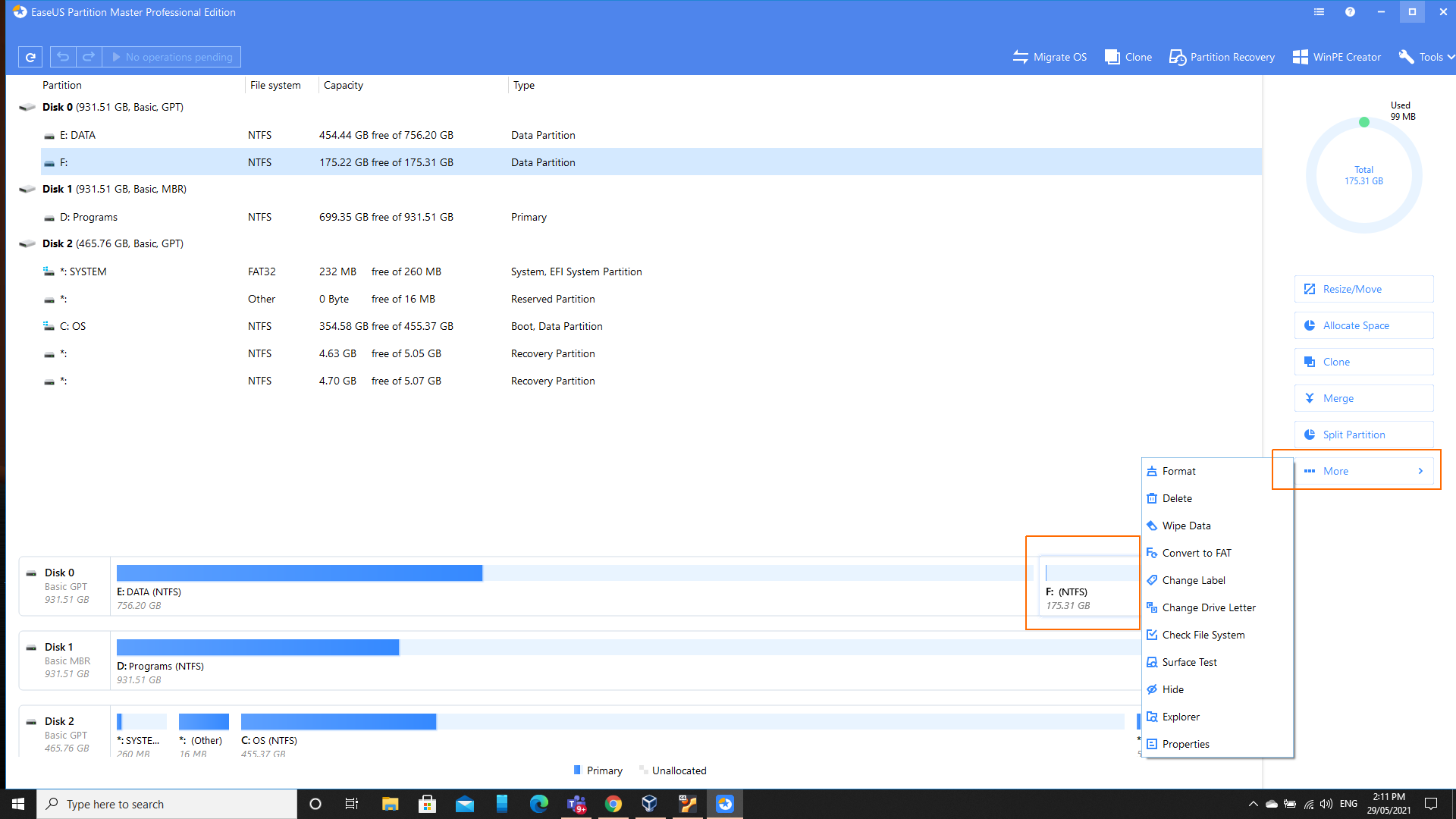
You will be asked for confirmation, and if you are certain, click the OK button.
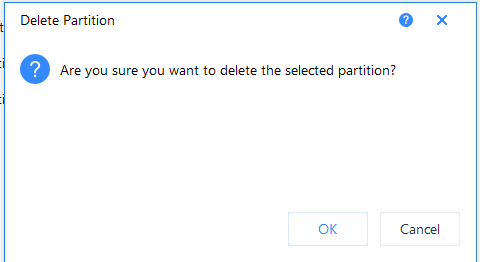
Once the partition has been deleted, you can resize the remaining partition to take up the extra unallocated space. Another tutorial shows you how to do this.
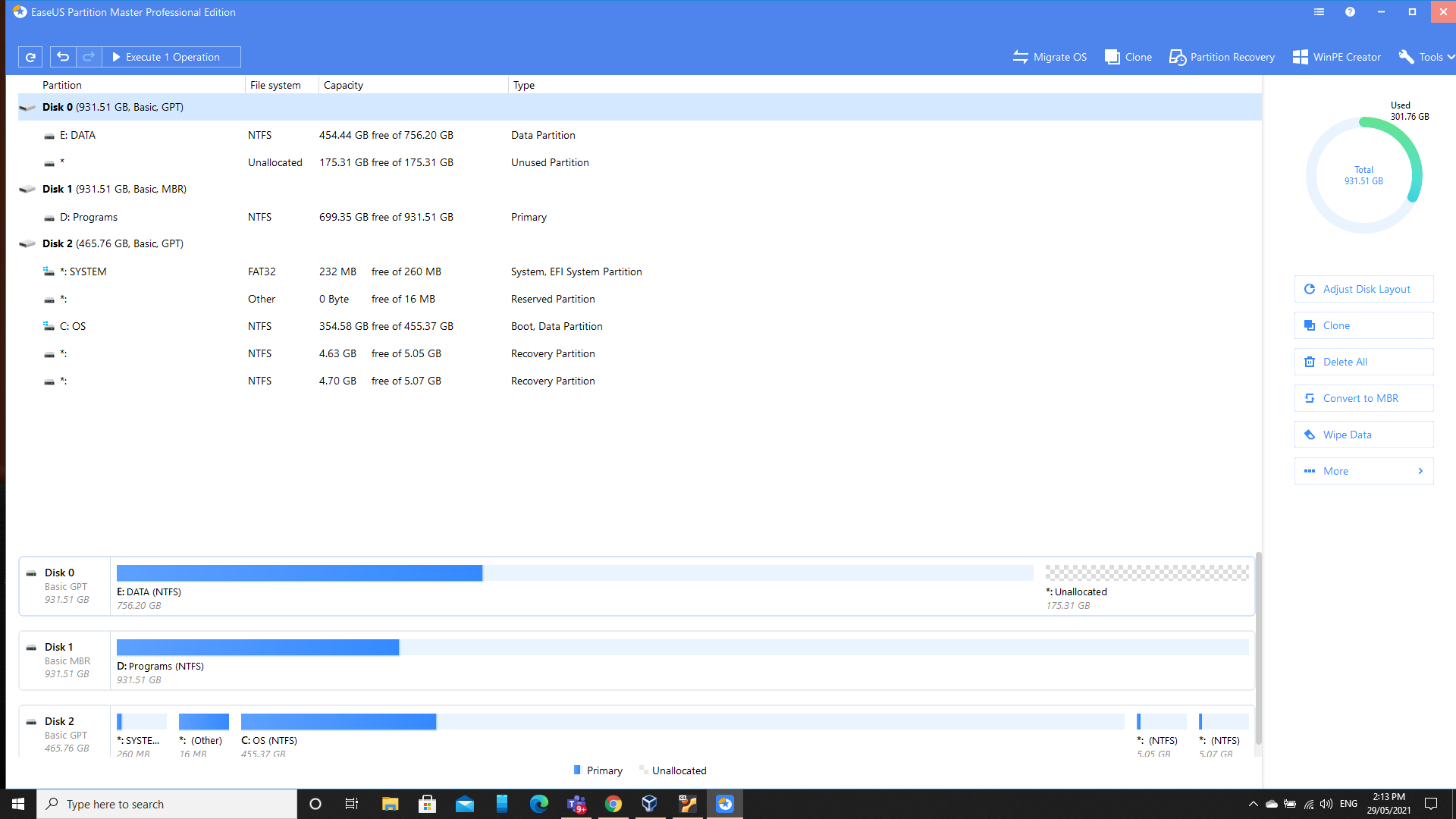
Merge Partition
The alternative is that if you have data on your second partition, you can choose to merge the two partitions together. I have only done this when the 2nd partition was empty, so I’m not sure what will happen if you have the same folder names or filenames.
Click on the Main Partition, and then click the Merge Button.
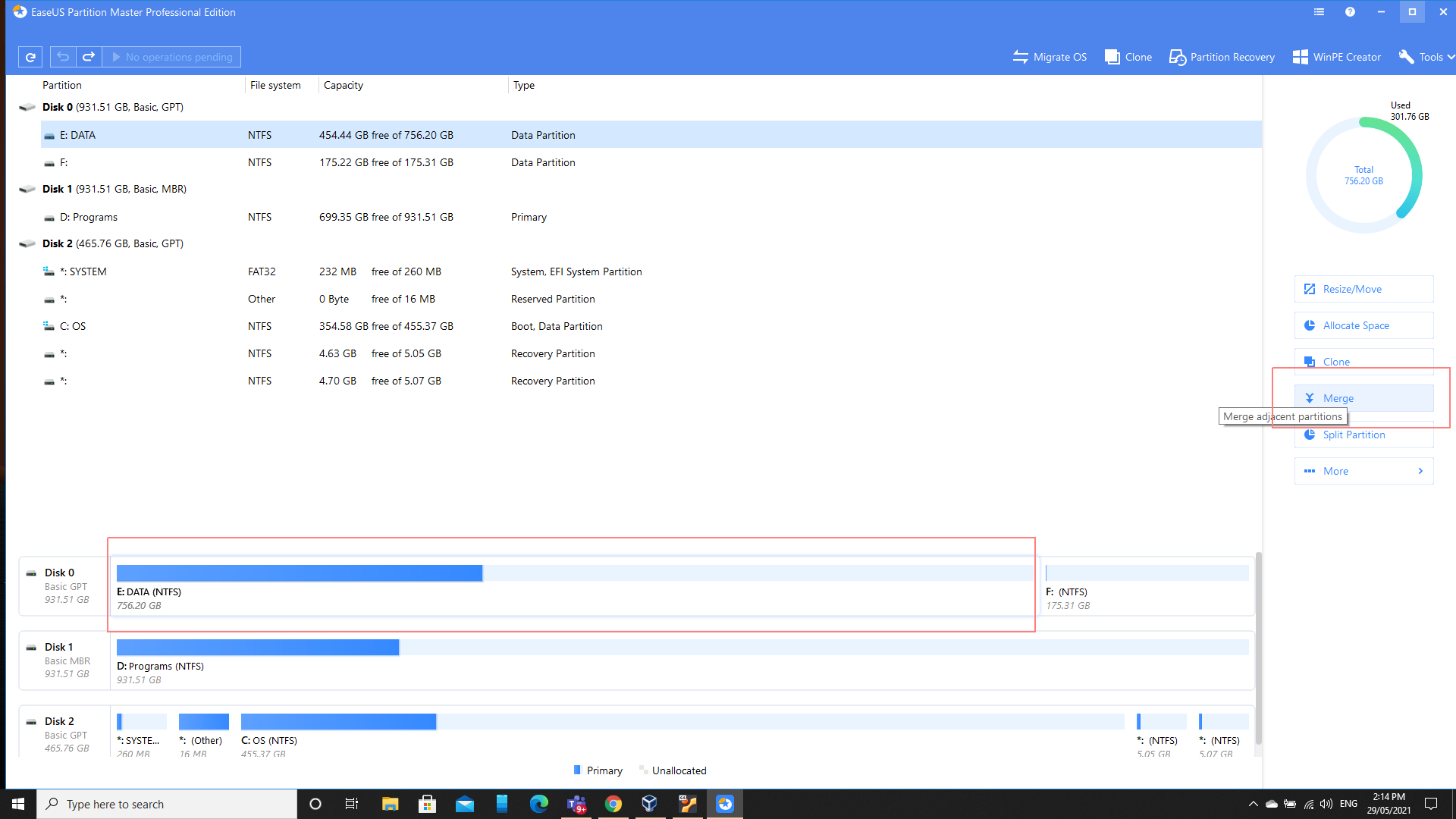
You will then be asked which partition you wish to merge with, and as an added bonus you’ll be shown what the final output will look like. This helps immensely where you want to make sure that Partition Master is going to perform the actions that you anticipate that it will perform.
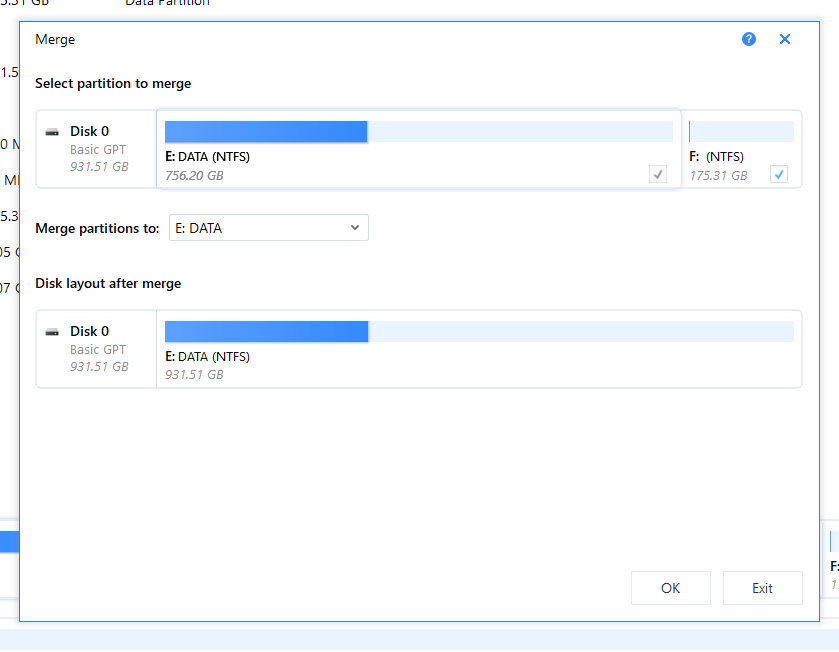
When it is all finished, you’ll have your merged partitions.
