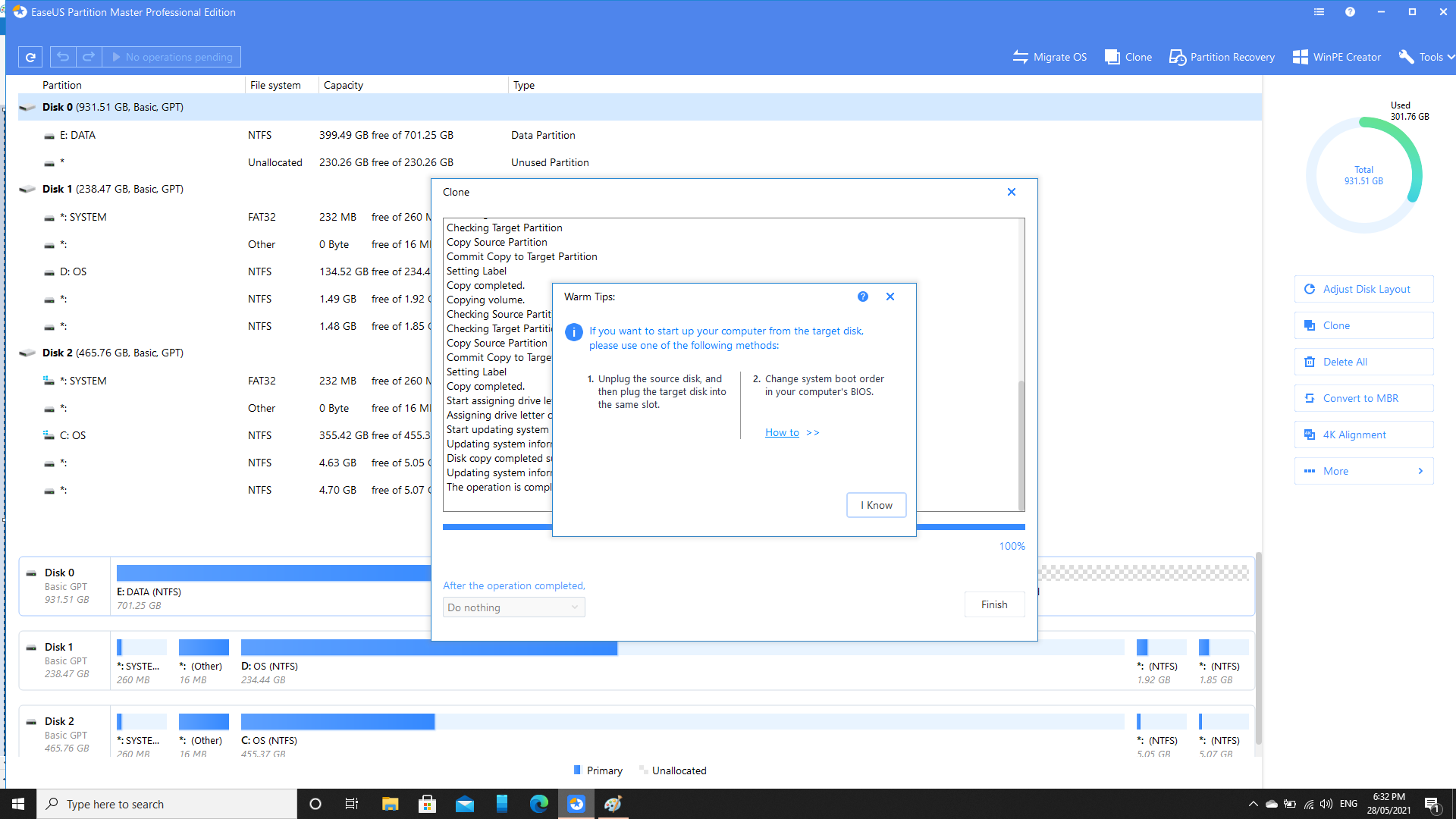Clone SSD
Updated on 28 May 2021
Now that I have installed a new SSD, I think I want to clone an older drive onto the new one. To do that, I am going to use EaseUS Partition Master.
As soon as I open the application it recognizes a new SSD and automatically suggests that I might want to clone.
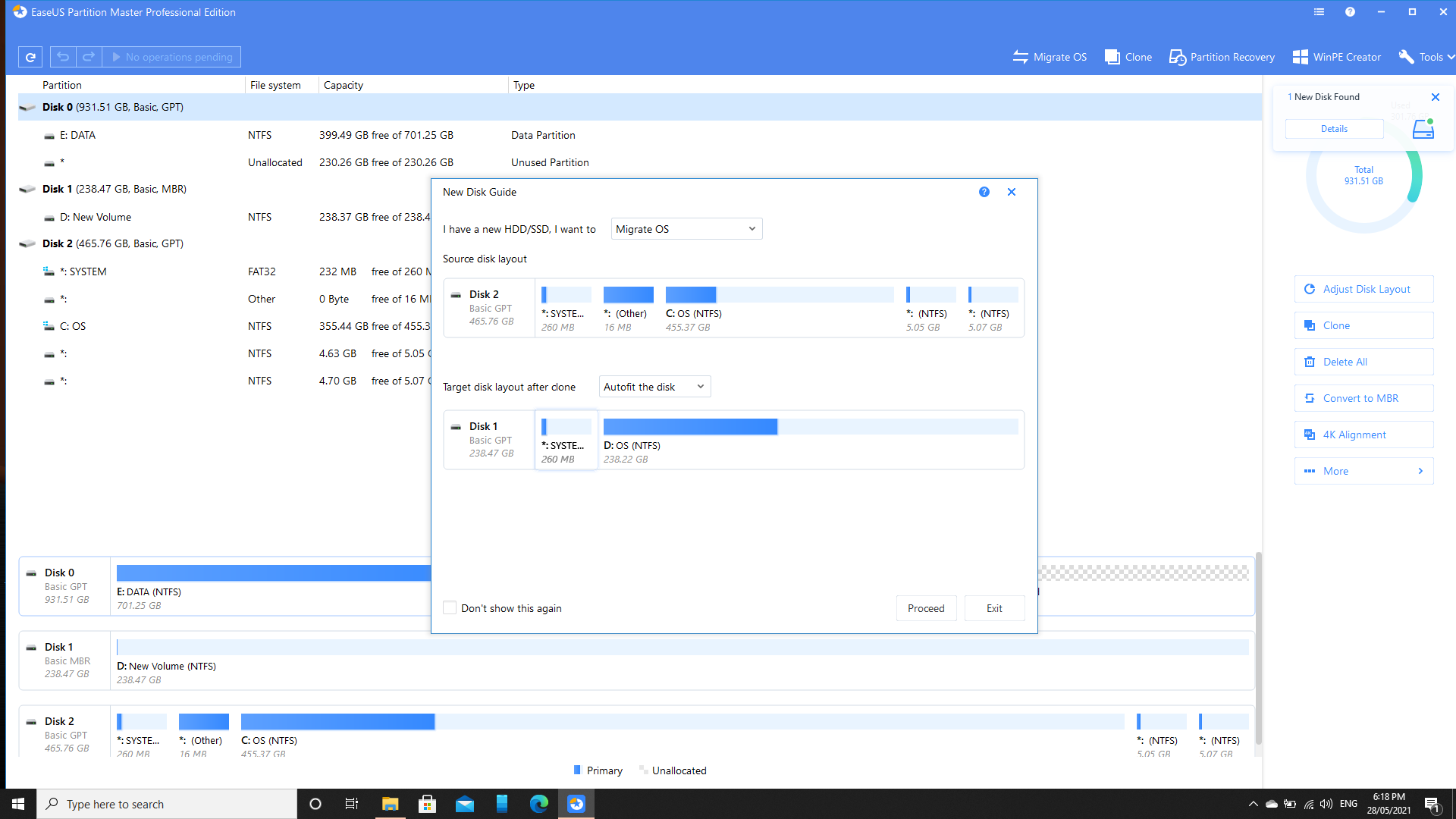
In my case the new SSD is infact smaller (about half the size), but that is only because that was all I had lying around for demonstration purposes.
Clone
On the bottom panel, click the disk that you want to clone. It is important that you click the disk (circled), and not just the volume. Clicking either one will give you actions that you can perform; either for a disk or for a volume. (shown on the right hand side).
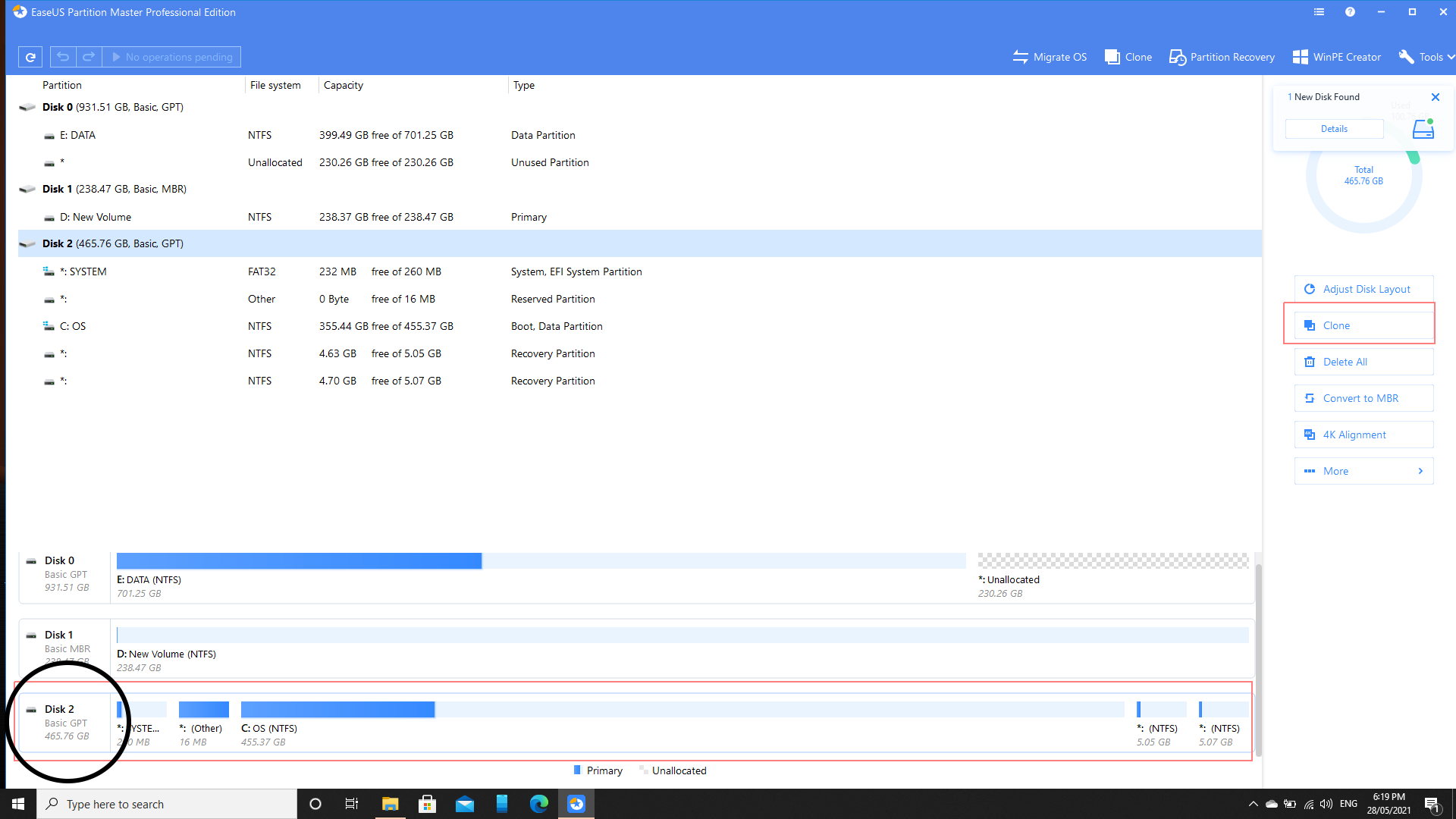
Now click on the Clone button.
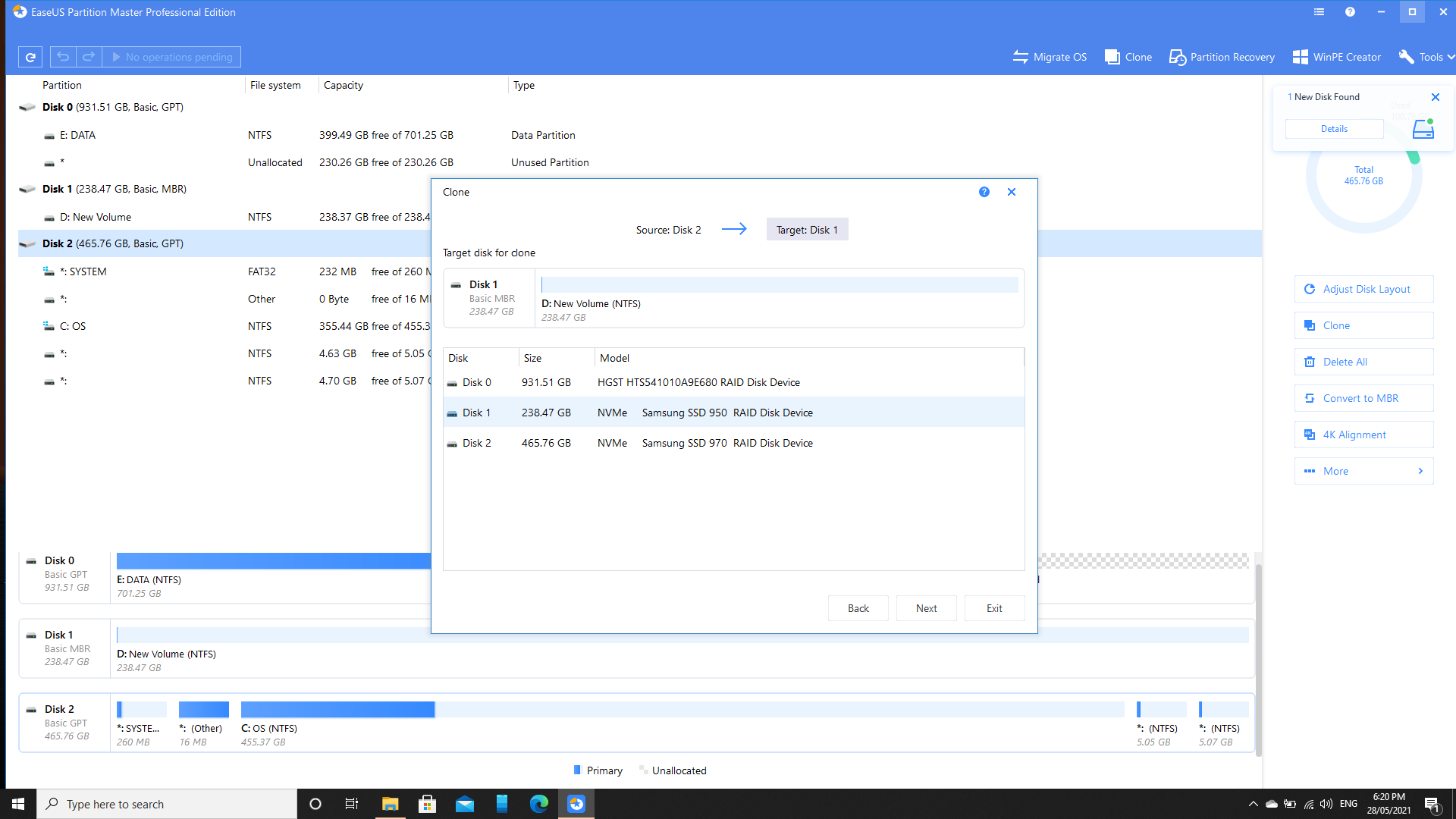
It will show you the source disk, and you’ll need to select the target disk. I have been careful to make sure that I have selected the new SSD that I just installed.
Click Next and then Continue on the confirmation dialog.
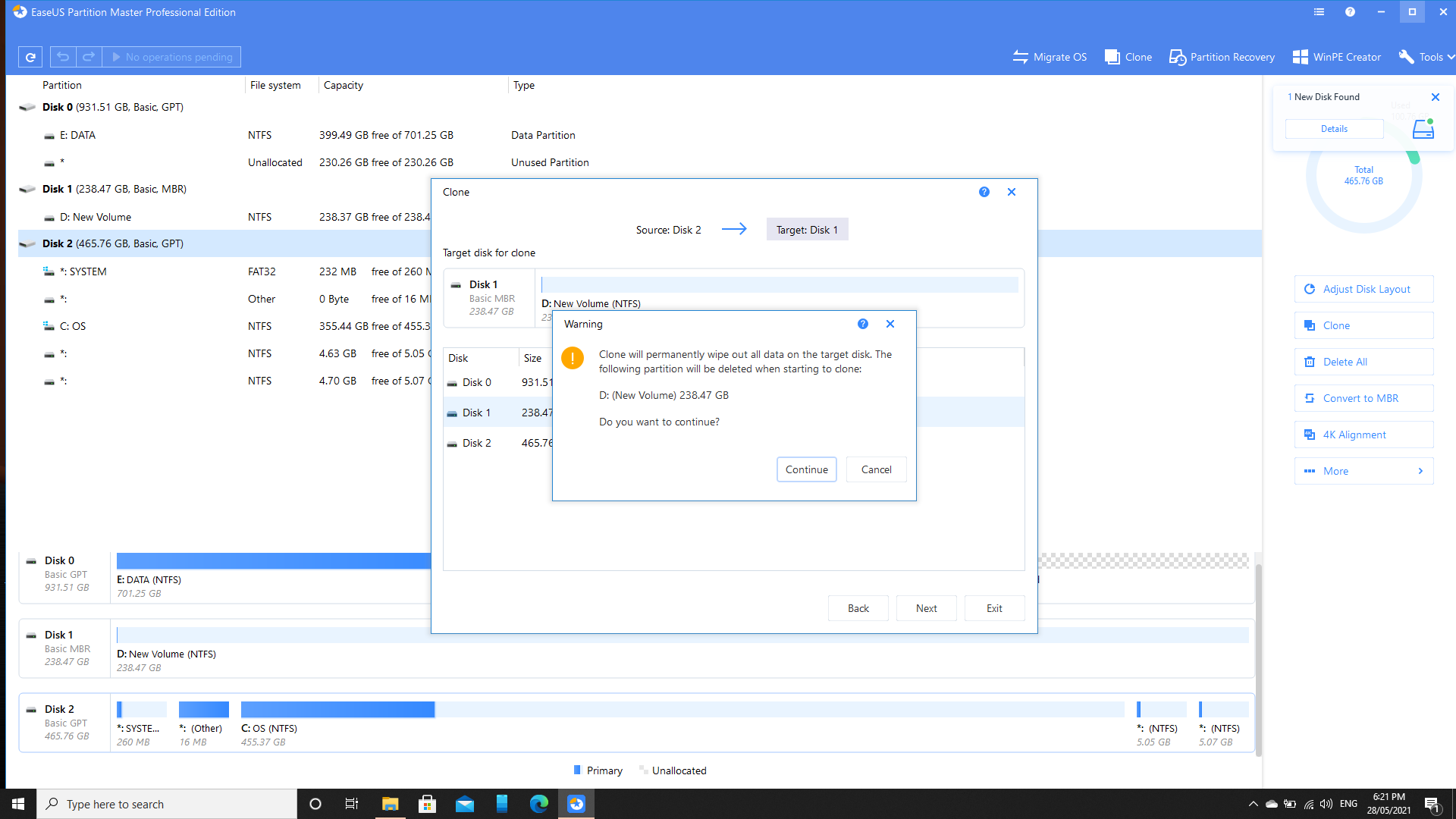
Now I get displayed a dialog of the action that is about to be performed. I make sure that I use autofit the disk. This is almost certainly want you want to do.
Before I settled with EaseUS Partition Master, I tried another cloning application. That application successfully cloned my 128Gb SSD onto a 500Gb SSD exactly. I.e. I had 128Gb available on my new SSD, and about 370Gb unallocated that I couldn’t seem to allocate to the new volume. At least EaseUS Partition Master did that for me automatically (autofit the disk)- similar to what you see in the screen shot below.
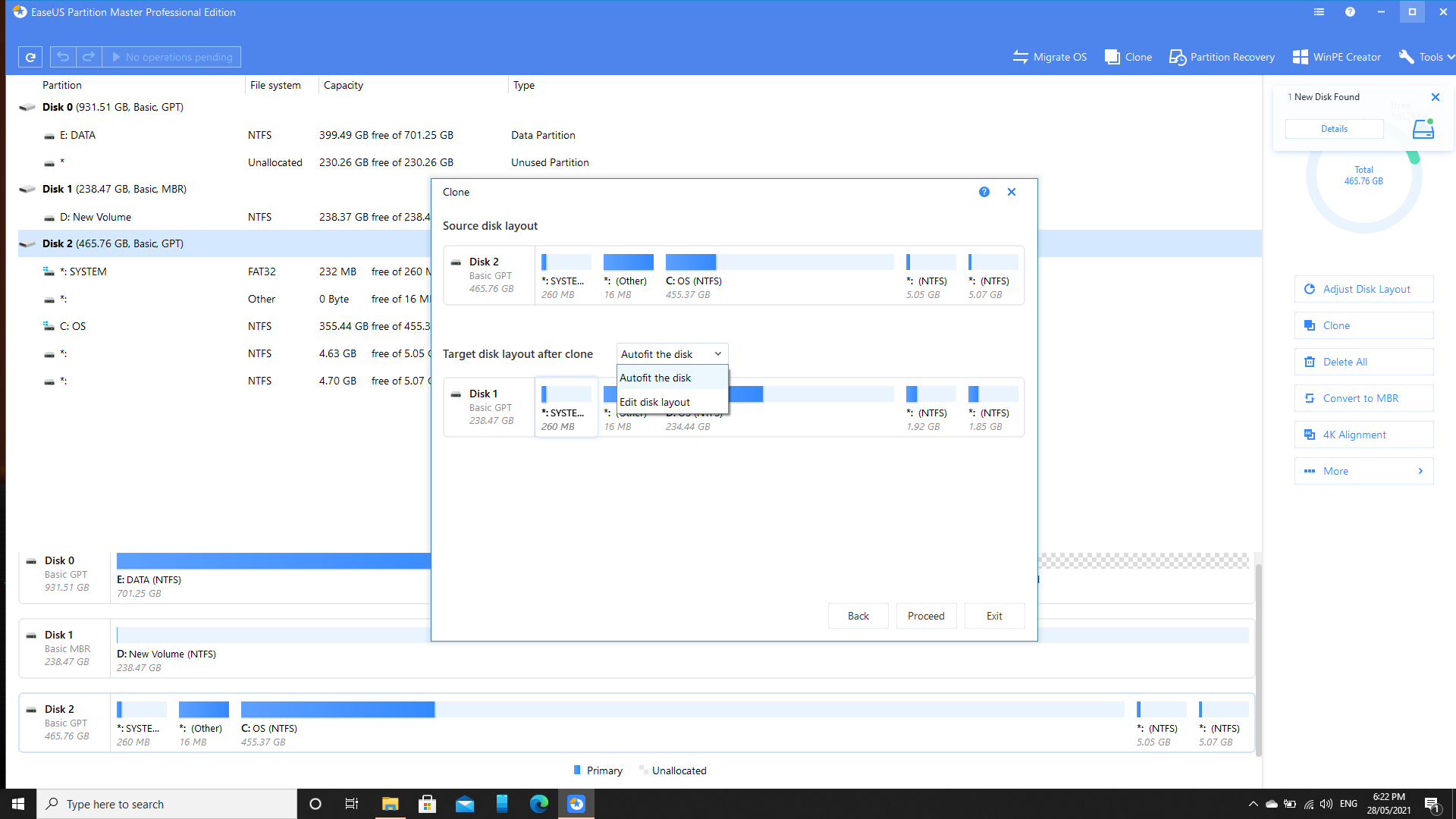
I am happy with the action that is about to be performed; cloning my OS C drive onto a new SSD. Normally I would be cloning onto a larger capacity SSD if I were upgrading, however this was the only SSD that I had available. Click Proceed
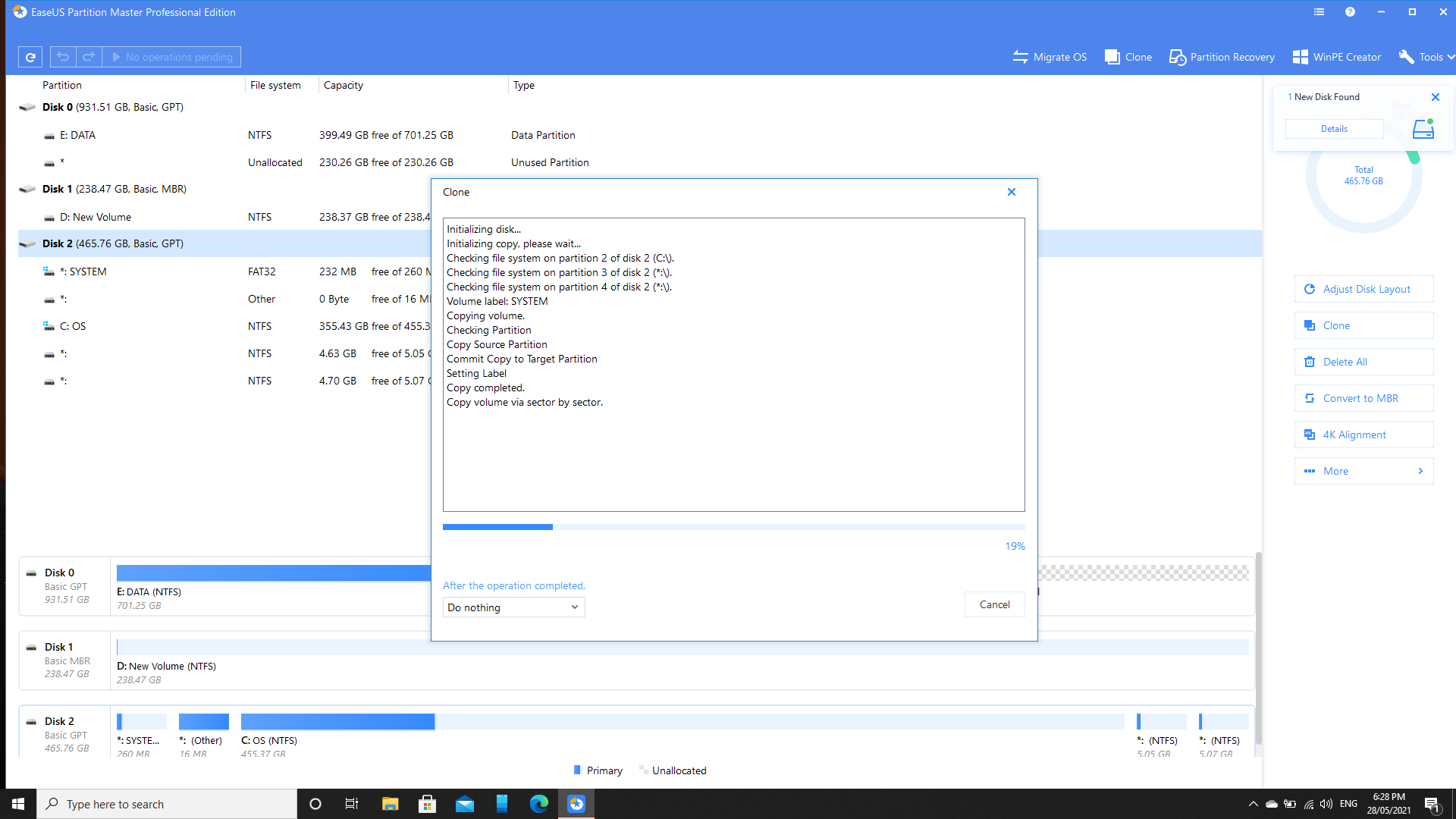
EaseUS Partition Master now gives me a break down of each step that is being performed. When it is finished the application lets me know that if I plan on using this SSD as the main boot disk when the computer starts up then I need to swap the disks out or make changes in the BIOS settings.
As this is an older computer (not running RAID 1), I think I will remove the SSD and keep it as emergency back up incase something happens to my primary SSD.